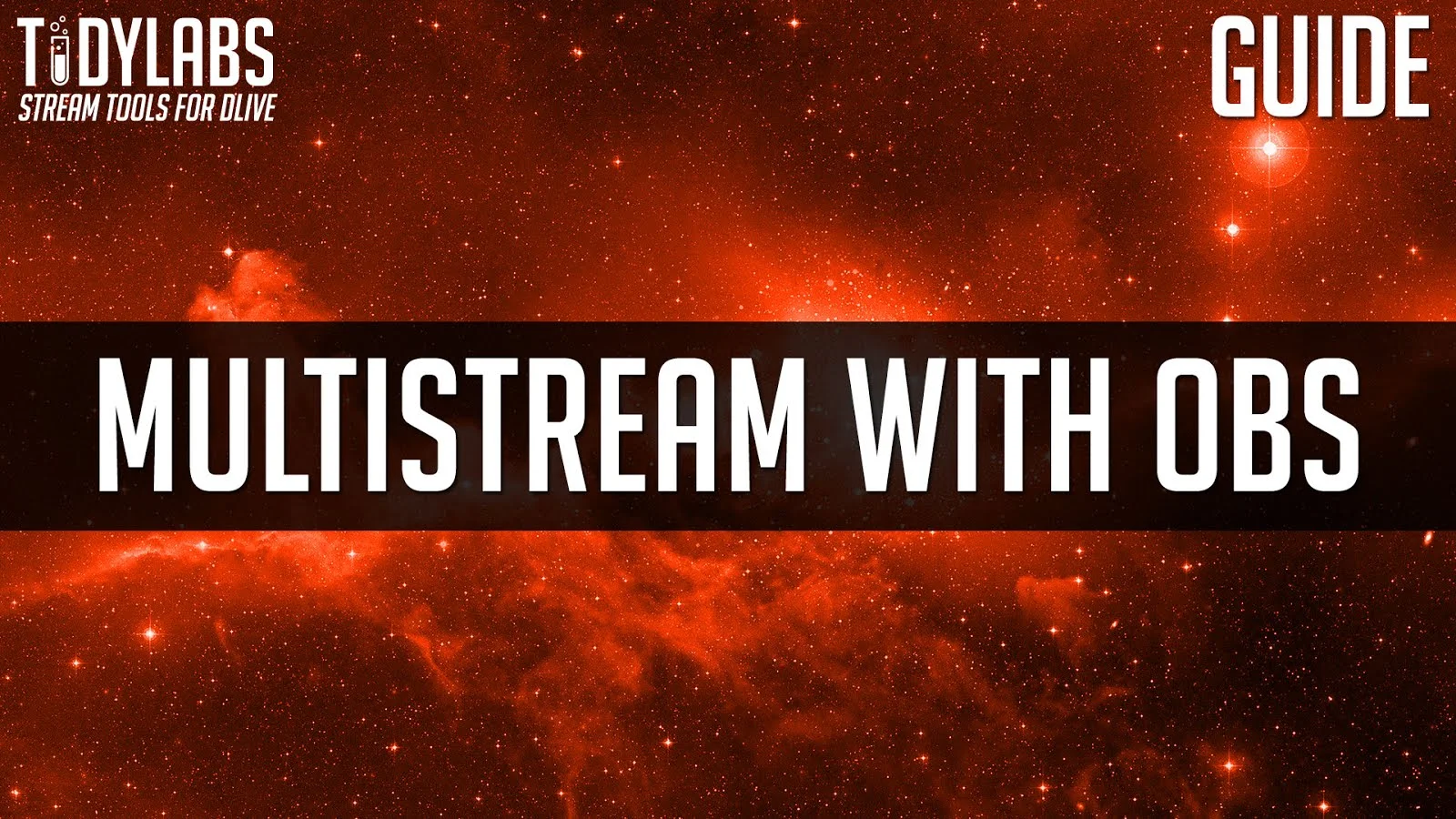
How to stream to both Mixer (FTL) and DLive (RTMP) from a single copy OBS
Follow this how to guide if you are wanting to maintain your Mixer FTL stream, whilst outputting another RTMP stream using the same copy OBS.What do you need:
- Open Broadcaster Software Studio (link)
- Good upload speed (we're going to be doubling your upload data)
- Good PC (we are going to be encoding twice)
How does it work?
We will be changing your OBS "Recording" settings. We will be telling OBS to use a custom FFMPEG command which will send the video/audio data to a RTMP URL when your press START RECORDING.Pretty Snazzy!
Lets Go!
- Launch OBS
- Click File
- Click Settings
- Click Output
- Ensure the "Output Mode" is set to Advanced
- Click the Recording tab
- Change the "Type" dropdown to Custom Output (FFmpeg)
- Change the "FFmpeg Output Type" to Output to URL
- Set "File path or URL" to your RTMP address.
You can use any valid RTMP URL. For DLive your URL would look something like:
rtmp://stream.dlive.tv/live/STREAM-KEY-HERE
- Set "Container Format" to mp4
- Set "Video Bitrate" to your preferred speed
- Set your keyframe interval
For 30 FPS set to 60
For 60 FPS set to 120
- Set "Rescale Output" to your preferred resolution
- Set "Video Encoder" to libx264
libx264 = Software x264 encoding - ie: uses your CPU
h264_nvenc = NVIDIA Encoding - ie: uses your GPU
- Set "Audio Bitrate" to 160
- Set "Audio Encoder" to aac (Default Encoder)
- Press Apply then OK
Update: 9th January 2020
If you are experiencing high bandwidth usage with the above settings, user: PhantomOfNyx has sent across some helpful extra encoding settings:
On the above screen, please enter the following into the "Video Encoder Settings (if any)" option.
💪Please note, this option only works for libx264.
x264-params=vbv-maxrate=6000:rc=vbr:vbv-bufsize=6000
💪Please note, this option only works for libx264.
x264-params=vbv-maxrate=6000:rc=vbr:vbv-bufsize=6000
(where 6000 is your maximum bitrate)
Going Live!
To start streaming to Mixer in FTL, press "Start Streaming" as usual.To start streaming to your custom RTMP address, press is "Start Recording"
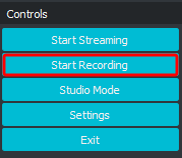
If your settings are correct, your stream will now show on DLive.
Notes
- Dropped frames for your custom RTMP will only show in the OBS Logs
- Ensure you have enough bandwidth to upload your stream twice
- Ensure your PC has enough power to stream twice
Alternative Methods
Try https://streamex.exoz.one - This will grab your Mixer stream and send it to an alternative RTMP location. This WILL delay your DLive stream by up to 30 seconds.Multiple copies of OBS. Using the --portable tag in the OBS shortcut will allow you to open 2 copies of OBS. You can then set 2 streams going simultaneously
XSplit - Multiple outputs are already built into XSplitOr 1 copy of OBS, and 1 copy of SLOBS


but how about if I wanna stream it to facebook live, they give url and stream key , while there is only space to ad url and hence doesn't work
ReplyDelete