
Castr is the best platform I have used (and i've tried them all!) if you would like to stream to multiple sites
Castr.io - Restream your Mixer FTL streams to DLive
Recently I have been checking out a brand new restream service called "castr.io". After several long streams, messing with different frame rates, and settings etc I have come to the conclusion - they are fantastic!Calling all Mixer Streamers
Are you looking for a simple method to automatically take your FTL stream and send it to multiple platforms including DLive easily and with no effort (apart from the initial setup?)Then read on!
Step 1
Sign up for a free account over at: https://castr.io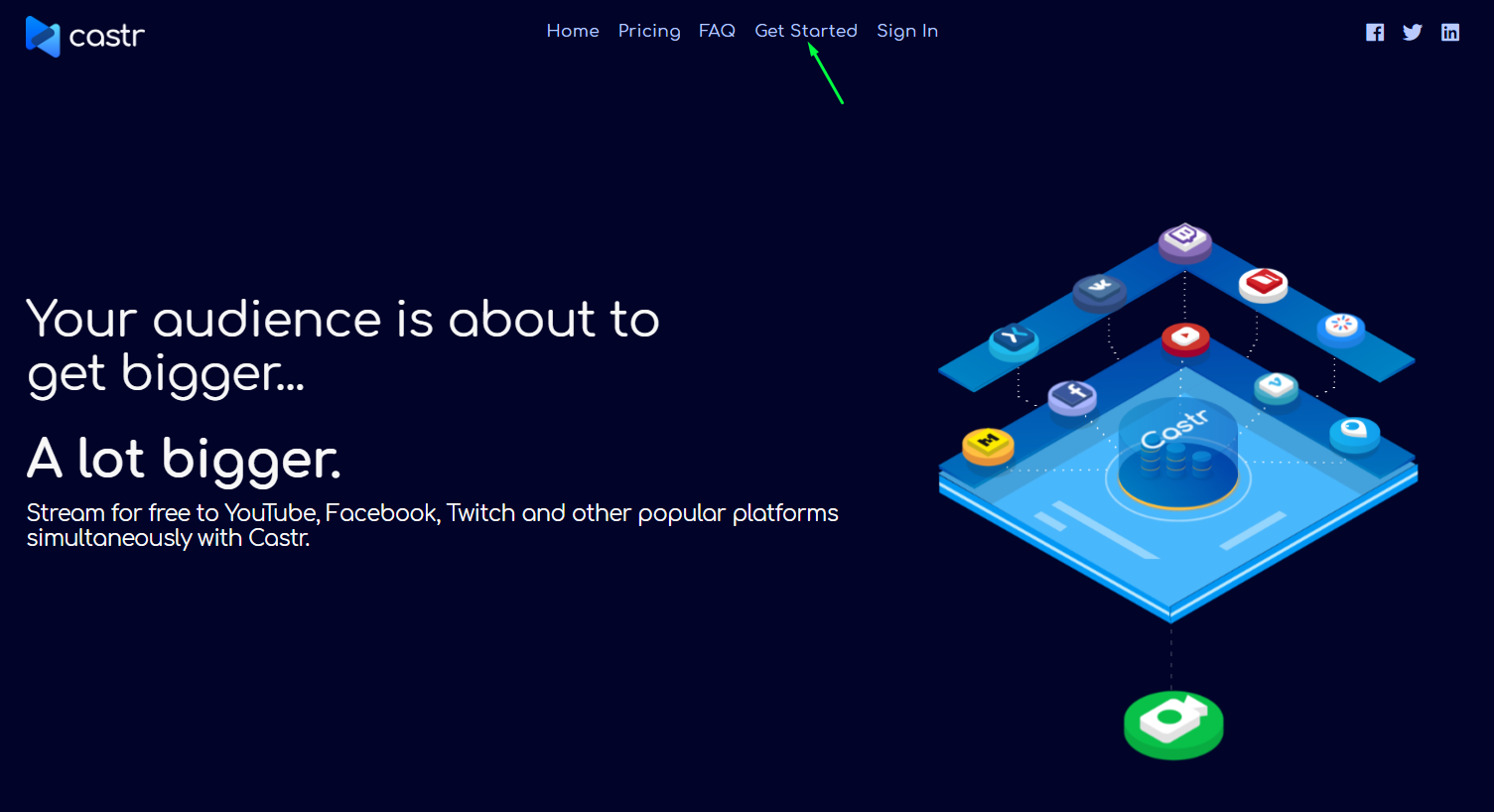
Step 2
Log in to your castr.io account, and click the "Create New" button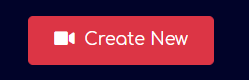
Step 3
Give your stream a name, and choose a location that is closest to you.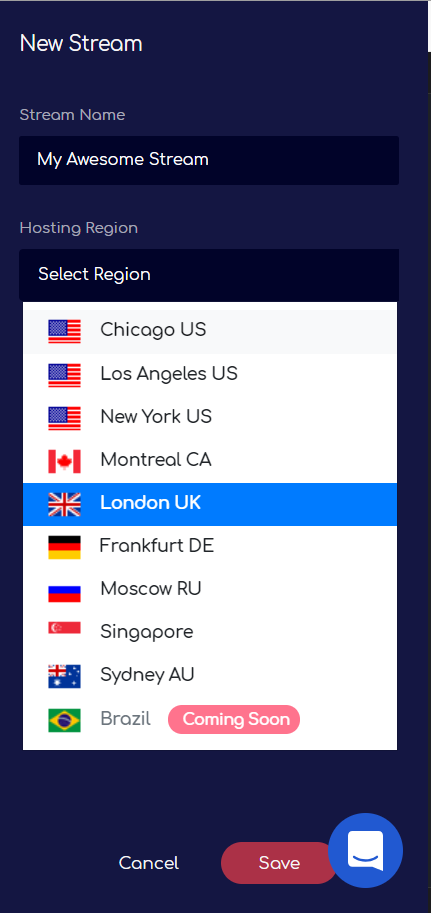
Click "Save"
Step 4 - Set Castr to Pull your Mixer stream
From your new castr.io dashboard page, click the "Pull" link. (this is where castr.io will Pull your Mixer stream)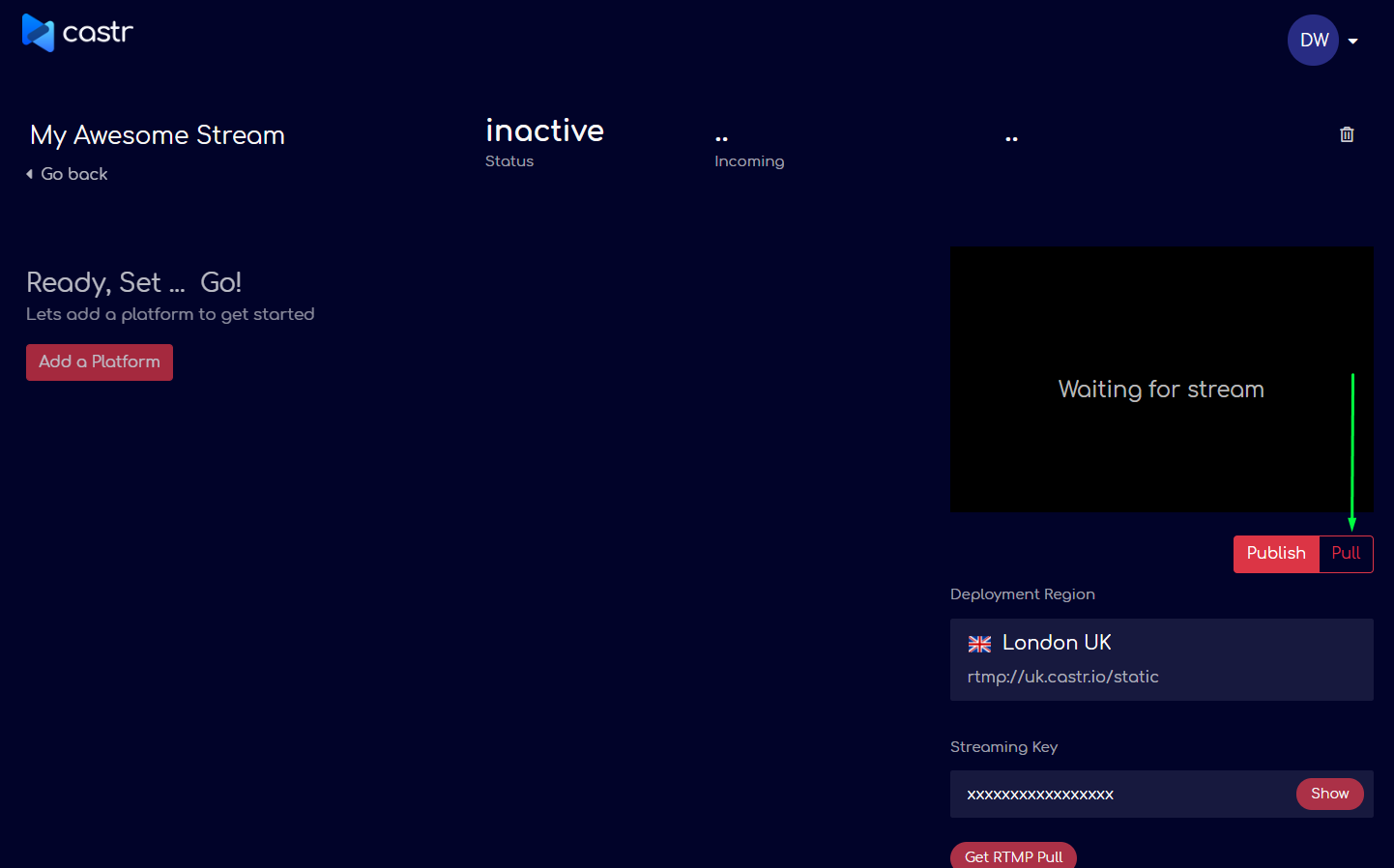
Step 5 - Mixer stream entry
Click the "Get Mixer Pull URL" link at the bottom right of the page, and enter your Mixer account name.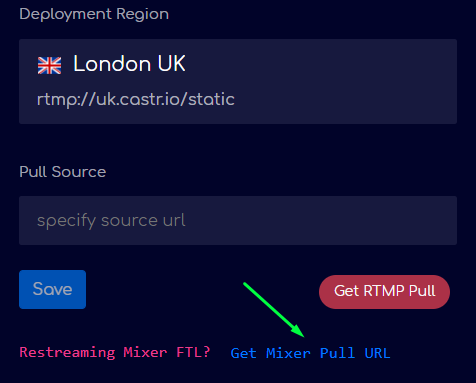
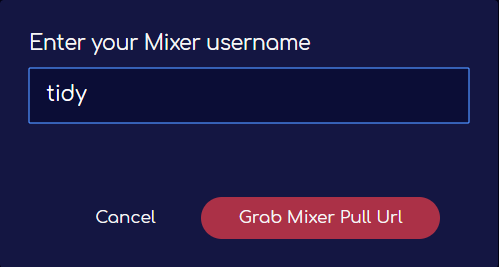
Click "Grab Mixer Pull URL"
Click "Save"
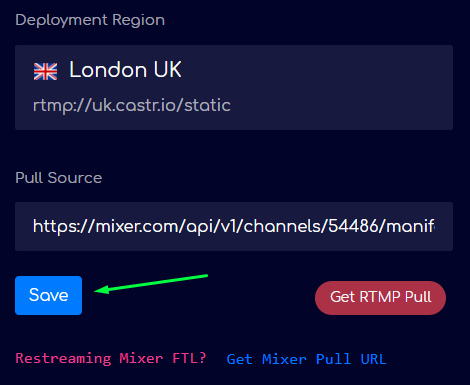
Step 6 - Adding DLive
Add your desired streaming destinations by clicking "Add a Platform"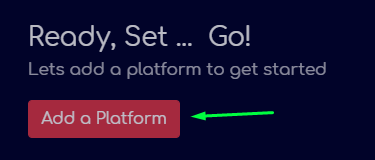
For DLive, you need to select "Custom"
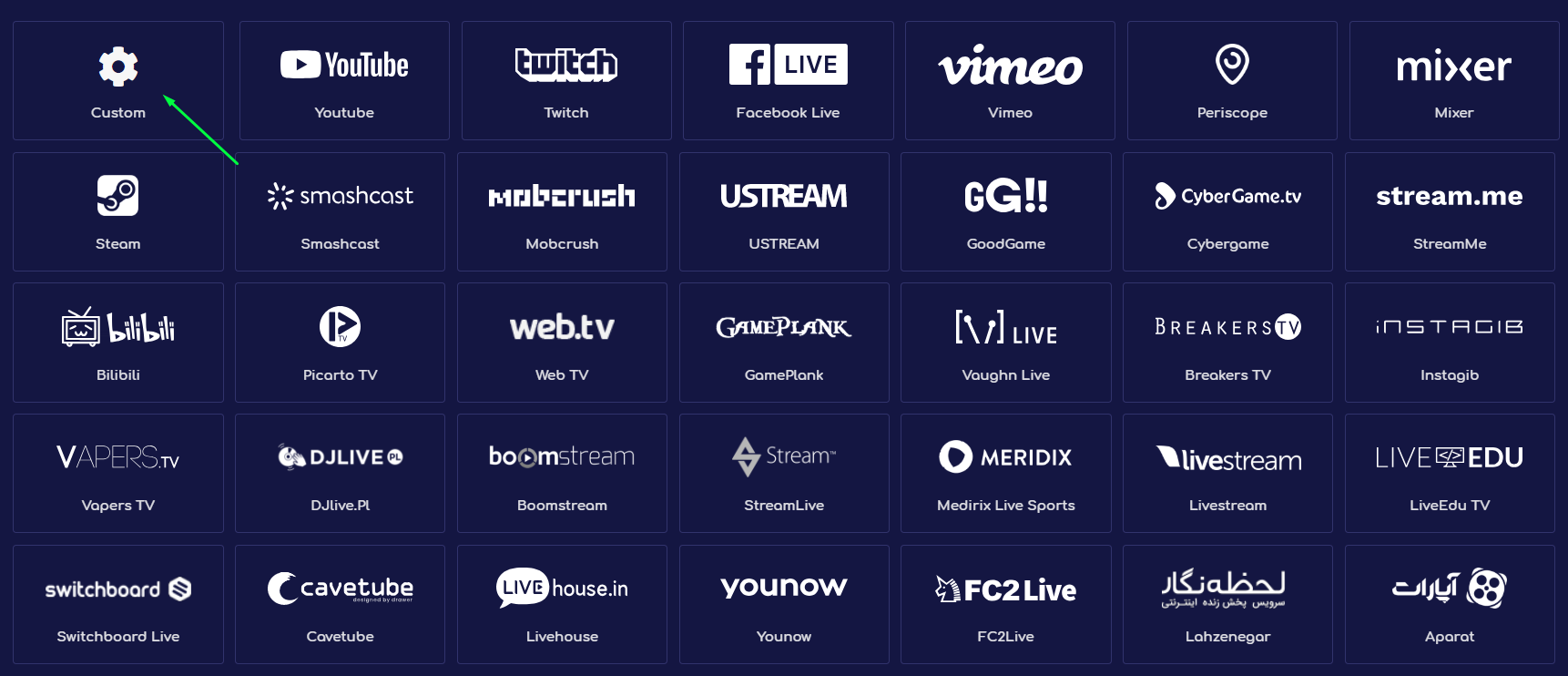
Enter your Stream URL and Stream Key from the DLive "Go Live" website.
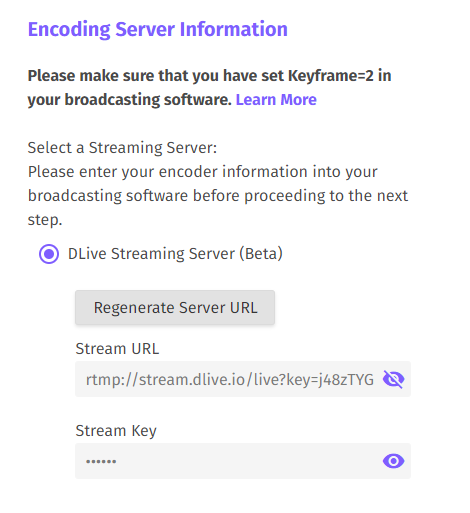
- Tick "Push Immediately"
- Click "Save"
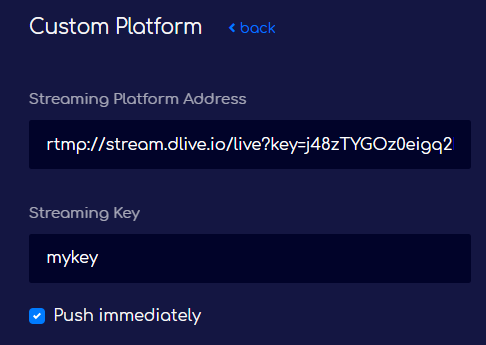
Done! - All set up!
Each time you go live on Mixer, castr.io will automatically grab the Mixer feed and send it to your desired locations.Notes
- You can manually start and stop individual streams by clicking the toggle on the dashboard.
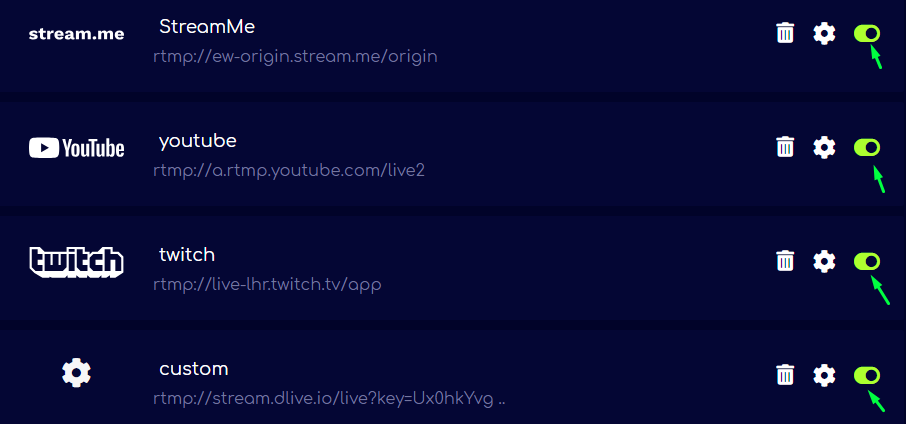
- Remember to set up your DLive stream first before going live on Mixer
- If you are re-streaming to Twitch / YouTube you "may" get Live notifications after your stream has ended. Castr are looking into this, but a temporary fix is to visit: https://castr.io/app/dashboard and turn off the restream feature by clicking the toggle.
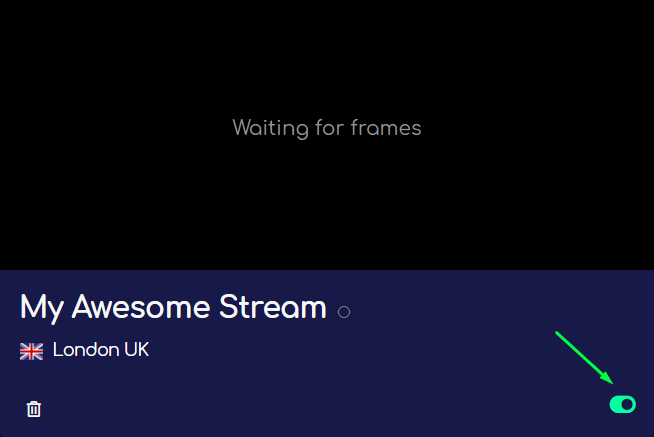
If you have any questions, or require any help please do not hesitate to drop a reply to this post, or message me on Discord.
DLive - https://dlive.tv/tidy
Twitter - https://twitter.com/tidyxgamer
Discord - https://discord.gg/tidy

Comments
Post a Comment